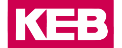Over the air update for firmware
Follow this procedure to update the firmware for C6 routers.
Update through COMBIVIS connect Manager
- Access COMBIVIS connect Manager, go to the section and and select the device that you wish to update.
- On the right pane, check the Update status parameter in the right pane of the same section. If a newer version of the device software is available, the Available appears under the Update status parameter.
- Select the Update firmware button.
- A dialog window opens up.
Select the update occurence, depending on whether you wish to start the process immediately (Now) or within a given time frame (Within time window).
- Select Schedule.
Note: COMBIVIS connect Manager attempts to perform a scheduled update up to three times, in
case the updating process did not occur successfully.
Note: It is possible to schedule an update while the device is offline. The system will start or resume the updating process at the specified time if the device is online.
Important: Make sure that the device is not rebooted while its firmware update is in progress.
Multiple updates
You can update more devices at once.
- In COMBIVIS connect Manager, access the Devices view section.
- Hold the Ctrl key to multi-select the devices that you wish to update.
- You can either right-click on one of them and select Update all or click on the three dots icon at the top of the screen and select Update all.
- You can choose the firmware version and possibly schedule the update to a later moment.