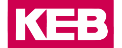Router Setup
The Router setup Tool consists of a router configurator that allows you to discover and configure devices on a local network.
C6 Routers
- Access the COMBIVIS connect Manager and select .
- The router configurator dialog window appears. Choose the first choice. Note: The dialog window appears asking for permission to open the Tool. Prior to confirming, flag the Always allow checkbox to prevent this message from prompting again during this session. If you use a different computer or a different browser, this message will prompt again.
- Choose the method to register your router.
- Local Area Network: Enter the router credentials. Note: If required, flag the Enable support for routers older than version 8 checkbox.
- Select Discovery for router discovery.
- The Routers found list displays the routers in your domain that have a password matching the one specified.
- Select a router from the list and click Configure to open the configuration pages for that device.
- A Configuration section opens.
- In the Domain registration section, flag the Create and register a new identity for the router into the domain checkbox.
- Enter the router name and select the folder in which you want to save your
router registration. Note: You are prompted to enter your domain credetials if you have not signed in earlier.
- Select Apply.
- USB: Enter the router credentials.
- A Configuration section opens.
- In the Domain registration section, flag the Create and register a new identity for the router into the domain checkbox.
- Enter the router name and select the folder in which you want to save your
router registration. Note: You are prompted to enter your domain credetials if you have not signed in earlier.
- The Export to USB checkbox gets automatically flagged.
- Select Apply and confirm.
- Select the folder where you wish to save the generated file.
- An instruction window appears.
- Move the generated file from your device to an USB stick and insert this latter into a USB port on your router.
- The router configures automatically.
- Local Area Network: Enter the router credentials.
Hardware identification
Upon its first connection to the network, Runtime stores its identity on the device disk in
a file named auth.bin. The location of this file depends on the system
used, as indicated in the following table.
| System | Path |
|---|---|
|
KEB HMIs and C6 Routers (WinCE) |
\MMCMemory\KEB\QPlatform\Identity/ |
It is not possible to transfer the identity file from one device to another by copying
the auth.bin file. However, you can create a backup of the file and
restore it after uninstalling and reinstalling the operating system or Runtime.
When cloning a computer image that includes an installed COMBIVIS connect Runtime linked
to a domain, delete the self-signed certificate and the auth.binfile.
This step is crucial to ensure the Runtime starts correctly.
The only scenario in which you cannot restore the identity file is when the disk is replaced. In this case, the device is recognized as a different machine.