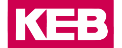Runtime registration
COMBIVIS connect Runtime for iPCs must be registered to a domain. This registration allows their management and enables remote connection. Remote connections can be established by choosing either the Interactive Access or VPN options within COMBIVIS connect Manager.
The domain registration procedure might differ depending on the Operating System.
Once the Runtime is installed and running on the remote device, proceed as follows to connect:
Windows Runtime registration
- Click the Windows Runtime icon. The Windows Runtime pane will display the
Network Connection section. Note: See Windows Runtime installation and configuration to learn how to start Runtime.
- Click Connect and wait until a connection is established.
- If the remote device is not registered to any domain yet, the Windows Runtime displays an ID with a password used for device registration to the domain.
- To register the Runtime of the remote device, sign in to COMBIVIS connect Manager using a user account with administration rights.
- Access the section and open the folder where you wish to store the remote device and click the Add resource (circled plus) button, then select Add device.
- Select Add device remotely and enter the remote device ID and password obtained when selecting Connect on the Windows Runtime pane (see step 3).
- Select Save. The newly registered device is named <No name> in the previously selected folder and must be renamed.
- Rename the device.
Hardware identification
Upon its first connection to the network, Runtime stores its identity on the device disk in
a file named auth.bin. The location of this file depends on the system
used, as indicated in the following table.
| System | Path |
|---|---|
|
Windows 10 |
C:\ProgramData\KEB\QPlatform\Identity |
|
Windows 7 |
C:\ProgramData\KEB\QPlatform\Identity |
|
Windows XP |
C:\Documents and Settings\All Users\Application
Data\KEB\QPlatform\Identity |
It is not possible to transfer the identity file from one device to another by copying
the auth.bin file. However, you can create a backup of the file and
restore it after uninstalling and reinstalling the operating system or Runtime.
The only scenario in which you cannot restore the identity file is when the disk is replaced. In this case, the device is recognized as a different machine.